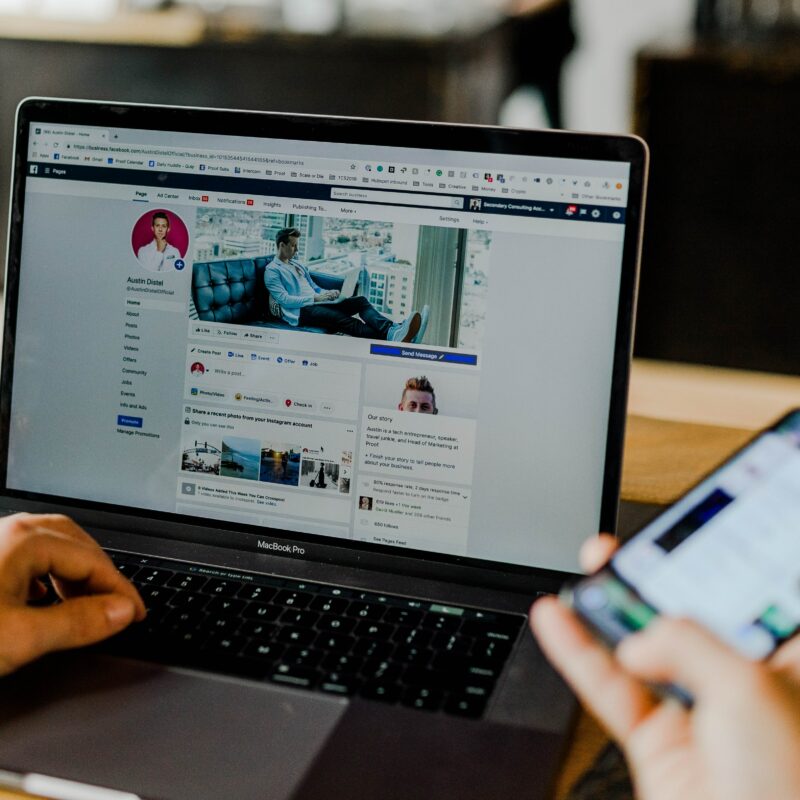How do I revert to a previous version of WordPress ? That is the question developers, webmasters or website owners often ask themselves when faced with problems resulting from updating the software of this content management system.
Updating WordPress is usually beneficial for the user. It allows him to have new interfaces and especially new buttons and customization mechanisms for the site and the content.
In this article, we will discuss how to revert to a previous version of WordPress. But first, what can be the consequences of updating your software ?
The Problem: Consequences of Updating Your Software
Updating your WordPress version can cause certain issues in the management system of your site, including :
- The non-compatibility of the site’s theme with the new version,
- The non-compatibility of certains plugins or extensions used.
Thus, you can find yourself with problems editing pages, articles or even blocks. This is what happened recently on a site our team maintains.
When you are confronted with this type of problem, it is advised to switch to the previous version of your software to restore its normal operation. This “rollback” operation can be temporary, i.e. the time it takes to update the theme or the related extensions, or it can be permanent.
Fortunately, there are a number of approaches one can use to do this rollback. Let’s discuss them now.
Manual restoration via FTP
The FTP mechanism is the classic and historical tool, which developers and system administrators are familiar with, for transfering files to the servers hosting the sites. It is a solution that remains efficient, and that we recommend for this type of operation.
Before you start, remember to back up all your data to protect yourself in case of an unfortunate incident. Then, go to the extensions tab in your dashboard and deactivate all active plugins.
The next step is to download the desired version of WordPress, i.e. the version before the one currently installed. Once you have done this, go to your FTP server, enter the directory of your WordPress site and delete the “wp-admin” and “wp-includes” directories. Do not delete the “wp-content” directory !
Now upload the WordPress files, from the downloaded version, to replace the existing files. Then go back to your WordPress dashboard and update the database. Finally, log back in and reactivate the extensions that were disabled at the beginning of the operation.
Restore via a backup system
Another way to revert to a previous version of WordPress is to restore a previous backup, made during the period when your site was working properly. This will undo the changes you made to your site. As always, remember to make all the necessary backups before you take this action.
To do this, a good backup system should be put in place from the start. Contact your hosting provider to check the backup measures in place, and consider using a paid service for more guarantees.
Restore with the “Wp Downgrade” extension method
This easy-to-use extension allows you to upgrade your WordPress by going backwards. After installing Wp Downgrade, go to the extension’s settings section to select the version of WordPress you want to migrate to. Then go to the update section of your dashboard to download the right version of the software. You will get a welcome message confirming the success of the operation.
Note that you can only use this method if the extension is compatible with your version of WordPress. You can find more details in this article.
Tools for the developer workflow
At Content Gardening Studio, we are developers at our core. So we also looked for an approach that works best with a developer workflow.
And we found DevKinsta. It’s an ecosystem of tools that allow the developer to be productive while working on a WordPress site from start to finish. Among other things, you can test and change code locally, on a development machine, before pushing the result to a production server. The advantage in the context of updating WordPress versions is that DevKinsta offers an interface that allows you to import an already created site and perform different types of actions on it (including updating the PHP version).
This last approach is ideal if you have the necessary skills, and if you work on WordPress projects on a regular basis.